How to correct payroll liabilities in QuickBooks
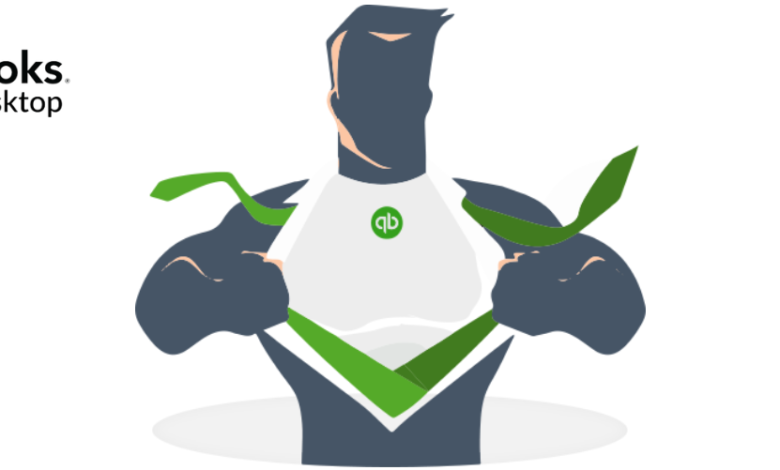
Annually, approximately 30 per cent of small businesses overpay their taxes to the federal and state tax authorities because of the incorrect calculation of tax payments or the possibility of collecting IRS penalties. But suppose you’re an employer who uses QuickBooks Services to have overpaid payroll tax liabilities. In that case, you may want to have the overpaid value listed as the payroll tax liabilities to have it in the QuickBooks WorkForce Company file changed overpayment. This article clarifies every detail in QuickBooks about changing payroll liabilities and getting a payroll tax liability credit.
Why do you need to Use Payroll Liabilities?
The following are the cases where you will have to make changes to your payroll liabilities in Quickbooks:
- Tax tracking is incorrect if you have a setup of Health Insurance Company Contribution. You need to adjust the amount of liability if you have created a payroll company contribution item.
- If an employee is not ready to accept future paychecks, you have to adjust payroll items such as YTD Wages, Final Deduction and other things.
- When you need to make changes in the company contribution item such as Health Saving Amount.
You get your three-month return after adjusting the data; it might be good to make a QTD adjustment rather than a YTD adjustment.
How to Adjust Overpaid Payroll Liabilities in the Company File?
The following steps work only for users of Upgraded, Basic, and Regular payroll services. If you are using QuickBooks Online Payroll or Assisted Payroll, you can not change your payroll liabilities, so that time you need to contact support for assistance.
Why Is Payroll Liabilities Wrong QuickBooks?
- The only reason your missing data in the liability is the existence of another check
- When your liability account is inactive
- If your Quickbooks older version file upgraded to the latest one.
- Another reason is missing, or voided liability check from Assisted payroll creates wrong Payroll liability
Steps to Adjustment for the Company:
- Open the Quickbook Desktop application
- Go to the Employees tab and press on Payroll Taxes and Liabilities
- Then go to Adjust Payroll Liabilities and click the date that you want to change
- Then select the Valid Date
- Go to Company below the Adjustment is for the segment
- Open the drop-down list and select the Item Name
- Then select the adjustment item
- Add the negative amount which you have paid for the adjustment
- Go to the Memo section and type your transaction explanation
- Click the Accounts Affected button
- If you want your accounts to change, then press on Affect Liability, and Expense Account or select Do Not Affect Accounts
- Go to the Affect Accounts screen and click the OK button
- To save adjustment again, click the OK button
Steps to Make Overpaid Liabilities:
- In QuickBooks, under the expenses tab to credited account, select the account
- Enter the negative amount in the Amount section that requires to be credited
- Go to the memo section and type the explanation for the adjustment
- To adjust the check amount with the credited amount, select the Recalculate
- For the next credit balance process, follow the same steps
I hope this article has resolved your query about the payroll tax liabilities in Quickbooks. If you’ve any more questions about how to adjust payroll liabilities in QuickBooks Pay stub template , then you can follow the above steps.






