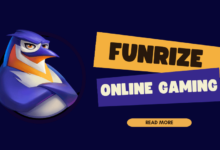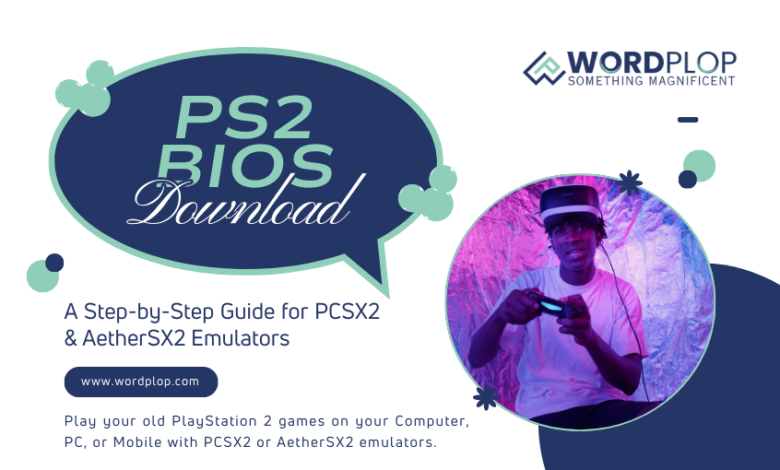
Want to relive the nostalgia of your favorite PlayStation 2 games on modern devices? Emulators like PCSX2 and AetherSX2 make this possible. But before you dive in, you’ll need a critical component: the PS2 BIOS. This guide will walk you through everything you need to know about downloading, installing, and setting up PS2 BIOS files to play your favorite games smoothly.
What Is the PS2 BIOS?
The PS2 BIOS (Basic Input/Output System) is firmware embedded in every PlayStation 2 console. It initializes the hardware, manages region lockout, and allows the console to boot games and other software. For emulators, it acts as a key to unlock PS2 game compatibility on non-PS2 hardware, such as PCs or Android devices.
Types of PS2 BIOS Versions
The PlayStation 2 (PS2) BIOS is a crucial component for running games and software on the console. It serves as the operating system for the PS2, facilitating the boot process and managing hardware and software interactions. BIOS versions are region-specific, designed to enforce regional restrictions and ensure compatibility with localized games and hardware.
Below is an expanded list of major PS2 BIOS versions and their characteristics:
1. SCPH-10000 (Japan)
The SCPH-10000 was the very first BIOS version released for the PlayStation 2 in Japan. Key features include:
- Release Date: March 2000 (coinciding with the PS2 launch in Japan).
- Region Lock: This version is locked to Japanese games and hardware, which operate on the NTSC-J video standard.
- Compatibility: Tailored specifically for early Japanese PS2 games and accessories.
- Unique Characteristics: The SCPH-10000 was bundled with a PCMCIA expansion bay for network adapters, which was later replaced in subsequent models.
2. SCPH-30000 (USA)
The SCPH-30000 BIOS was the first version introduced to the North American market. Key features include:
- Release Date: October 2000 (aligned with the PS2’s U.S. launch).
- Region Lock: Designed exclusively for NTSC-U/C games and hardware, ensuring compatibility with the American gaming library.
- Compatibility: Supports early U.S. games, controllers, and accessories.
- Significance: Introduced additional stability compared to the Japanese launch version, addressing initial bugs.
3. SCPH-50000 (PAL/Europe)
The SCPH-50000 BIOS was created for regions using the PAL video standard, primarily Europe, Australia, and parts of Asia and Africa. Key features include:
- Release Date: Early 2001 (European PS2 launch).
- Region Lock: Optimized for PAL-specific games and hardware.
- Video Standard: PAL regions operate at a resolution of 576i, differing from the 480i used in NTSC regions.
- Special Features: Support for multi-language options and compatibility with region-specific peripherals.
- Significance: PAL versions often ran games slightly slower than their NTSC counterparts due to frame rate differences.
4. SCPH-70000 (China)
The SCPH-70000 BIOS is a region-specific version released for the Chinese market. Key features include:
- Release Date: Early 2003 (specific to localized markets in China).
- Region Lock: Designed to work exclusively with Chinese versions of games and hardware.
- Compatibility: Includes adjustments for games and peripherals marketed to the Chinese audience.
- Unique Challenges: Chinese PS2 consoles often faced stricter piracy protections and government-imposed restrictions compared to other regions.
Why the Correct BIOS Version Matters
Choosing the appropriate BIOS version for your PlayStation 2 is vital for several reasons:
- Game Compatibility: Each BIOS version is tailored to its region’s games. Using an incorrect BIOS version may result in games failing to boot or encountering glitches.
- Hardware Differences: Some regional hardware, such as network adapters or controllers, may only function properly with a matching BIOS.
- Video Output Standards: Regions operate on different video standards (NTSC vs. PAL), which affects display compatibility.
- Legal Restrictions: The PS2 BIOS enforces region-specific DRM (Digital Rights Management), ensuring games are run on authorized hardware.
Which PS2 BIOS Should You Use?
The PS2 BIOS version you choose depends on your emulator’s compatibility and the region of the games you wish to play. For most users, SCPH-30000 (USA) or SCPH-50000 (PAL/Europe) covers a broad range of games. If you’re unsure, it’s best to check your emulator’s documentation.
Tips for Choosing the Right BIOS Version
- Match the Game Region: Always use the BIOS version that corresponds to the region of your game. For example, use SCPH-30000 for U.S. games.
- Understand Video Standards: NTSC (Japan/USA) uses 60Hz refresh rates, while PAL (Europe) uses 50Hz. Ensure your display is compatible with the BIOS region you select.
- Legal Considerations: Always acquire BIOS files from legal sources, as downloading them without owning the original console may infringe copyright laws.
By ensuring you have the correct BIOS version for your region, you can enjoy a seamless gaming experience on the PS2 without compatibility issues.
What Are the PlayStation 2 BIOS Features?
The PlayStation 2 (PS2) BIOS is a critical component of the console’s architecture, enabling it to perform essential functions required for running games and other applications. Beyond merely starting up the console, the BIOS serves as a bridge between the hardware and software, ensuring smooth operation and user accessibility. Below is a detailed exploration of the PS2 BIOS features and their significance:
1. Hardware Initialization

2. Region Lockout

3. Booting Game Discs and ISO Files

4. System Configuration

- Display Options: Configure screen resolution and aspect ratio for optimal video output.
- Audio Preferences: Select sound output modes, including stereo or surround sound, to enhance the gaming experience.
- Memory Card Data: Manage saved game files stored on memory cards, including copying, deleting, or formatting data.
These settings ensure a personalized and user-friendly experience tailored to individual preferences.
5. Boot Menu
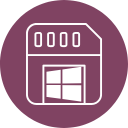
- Browse memory card contents.
- Launch a game manually by selecting the disc option.
- Access system configuration tools.
This menu serves as the central hub for system navigation, offering intuitive control over the PS2’s features.
6. Firmware Updates

Importance of the PS2 BIOS in Emulation
For those interested in PS2 emulation, the BIOS is indispensable. Emulators like PCSX2 require an authentic PS2 BIOS file to replicate the console’s behavior accurately. The BIOS ensures compatibility with PS2 games and peripherals, preserving the original gaming experience. However, due to copyright restrictions, users must obtain the BIOS file legally by extracting it from their own PS2 console.
Where to Download PS2 BIOS Files Legally?
Ensure that you download PS2 BIOS files from a trusted and legal source. Doing so prevents software malfunctions and supports the gaming community’s integrity.
Why Should You Download PS2 BIOS From Us?
We offer:
- Verified Files: Download authentic PS2 BIOS files to avoid malware.
- Comprehensive Guides: Step-by-step tutorials for setup.
- All Regions Covered: Access BIOS versions for USA, Japan, Europe, and more.
Download Free PS2 BIOS Files for Windows, Android, or iOS
To download any of the PS2 BIOS files onto your Android, Windows, or Mac, simply click the download link below. You’ll find a separate link for each available version.
Enjoy worry-free downloads – our links are 100% safe and secure.
Using PS2 BIOS on Emulators for Mobile & PC
The PS2 BIOS is crucial for playing PlayStation 2 games on any emulator. You’ll need it before you can even start. However, it’s important to understand which emulators are compatible with the BIOS and which platforms they run on.
PS2 BIOS File on Android
To play PS2 games on Android, you need an emulator that supports PS2 BIOS files. Popular emulators include:
- AetherSX2: A highly compatible emulator optimized for Android devices.
- PS PS2 PSP: A versatile emulator supporting multiple PlayStation platforms.
- DamonPS2: Known for its performance, especially on high-end devices.
PS2 BIOS File on Windows & Mac
For desktop users, several emulators support PS2 BIOS files:
- PCSX2: The most popular and widely supported PS2 emulator for Windows and Mac.
- PS2emu: Offers decent compatibility with basic features.
- NeutrinoSX2: A lightweight alternative for testing purposes.
How to Download PCSX2 Emulator
- Visit the official PCSX2 website.
- Select your operating system (Windows, macOS, or Linux).
- Download the latest version.
- Install the emulator following the provided instructions.
How to Install and Setup PCSX2 BIOS in 2025
PCSX2 is a popular emulator that allows gamers to play PlayStation 2 (PS2) games on their PC with improved graphics, speed, and customization options. To get started, you need to install the emulator, set up the necessary BIOS files, and configure the software for the best gaming experience. Here’s a step-by-step guide to help you through the process in 2025.
Step 1: Install PCSX2
- Download PCSX2:
- Visit the official PCSX2 website and download the latest version compatible with your operating system (Windows, macOS, or Linux). The 2025 version includes enhanced features and optimizations for modern hardware.
- Install the Software:
- Run the downloaded installer and follow the on-screen instructions to complete the installation process. Ensure you select a directory with sufficient storage space for the emulator and game files.
Step 2: Obtain PS2 BIOS
The BIOS is essential for running PCSX2, as it emulates the PlayStation 2 console’s core system.
- Dump the BIOS from Your PS2 Console (Recommended Legal Method):
- Use tools like BIOS Dumper or similar software to extract the BIOS files from your PS2 console. You’ll need a USB flash drive and basic knowledge of running homebrew software on your PS2.
- Follow guides available online to safely extract the BIOS.
- Download Legally:
- If you cannot dump the BIOS yourself, you may obtain it from trusted sources, provided you legally own a PS2 console. Verify the legality of downloading BIOS files in your region before proceeding.
Important Note: Downloading BIOS files without owning the original console may violate copyright laws. Always prioritize legal and ethical practices.
Step 3: Configure PCSX2
- Launch PCSX2:
- Open the emulator. On the first run, you’ll be guided through the initial setup wizard.
- Load BIOS File:
- Navigate to the BIOS configuration section. Locate the BIOS file you’ve obtained (e.g., SCPH-XXXX.bin) and load it into PCSX2. Ensure the file is placed in the appropriate folder, typically within the emulator’s directory.
Step 4: Set Up Game Directory
- Organize Your Game Files:
- Store your PS2 game files in a dedicated folder. Supported formats include .iso, .cso, .chd, and more.
- Add the Game Directory:
- In PCSX2, go to the game settings or library section and add the folder containing your PS2 game files. This allows the emulator to display your games in an organized list.
Step 5: Configure Controller Settings
- Connect Your Controller:
- Plug in a USB or Bluetooth controller. PCSX2 supports a variety of controllers, including PlayStation, Xbox, and third-party options.
- Set Up Controls:
- Access the controller settings menu and map the buttons to match your preferred layout. For a traditional PS2 experience, use a DualShock controller.
Step 6: Complete the Setup
- Adjust Graphics and Performance Settings:
- PCSX2 offers various graphical and performance enhancements. Customize the settings based on your PC’s specifications to achieve optimal performance and visual quality.
- Save Your Configuration:
- Save your settings to avoid reconfiguring them each time you launch the emulator.
Step 7: Play Your Games
- Load a Game:
- In the PCSX2 interface, select a game from your library or manually load a file by navigating to the game’s .iso file.
- Start Gaming:
- Click the play button to launch the game. Enjoy playing classic PS2 titles with improved graphics and modern convenience!
Additional Tips
- Use Cheats: PCSX2 supports cheat files to enhance gameplay. You can download or create .pnach files to enable cheats.
- Enable Save States: Take advantage of save states for quick saving and loading during gameplay.
- Stay Updated: Check the PCSX2 website regularly for updates to ensure you have the latest features and bug fixes.
- Troubleshooting: Refer to the PCSX2 forums or official documentation for help with issues like performance optimization or game compatibility.
With this guide, you’re now equipped to set up and enjoy PCSX2 on your PC. Dive into the nostalgia of PS2 gaming, relive your favorite titles, and explore the improved capabilities of this incredible emulator in 2025.
FAQs about PS2 BIOS and Emulation
1. What is the PS2 BIOS File?
The PS2 BIOS file is the core software of the PlayStation 2 console. It’s essential for emulators like PCSX2 and AetherSX2 to function correctly. Without the BIOS, these emulators cannot accurately replicate the PlayStation 2’s hardware and run games.
2. Why is the BIOS File Needed?
Emulators aim to precisely mimic the PlayStation 2’s hardware for optimal performance. The BIOS file provides the fundamental software instructions necessary for this emulation to occur.
3. How do I Find a PS2 BIOS File?
You can find PS2 BIOS files from reliable emulation resources or forums. However, always exercise caution when downloading from online sources. Ensure the website or forum is trustworthy to avoid potential issues or security risks.
4. Does PCSX2 Require a BIOS File?
Yes, PCSX2 requires a properly configured PS2 BIOS file to function correctly. This is crucial for ensuring a smooth and enjoyable gaming experience.
5. How do I Select a BIOS File in PCSX2?
To select a BIOS file for PCSX2:
- Access the emulator’s settings.
- Navigate to the BIOS options.
- Choose the desired BIOS file from the available options.
6. Can Android Devices Emulate PS2 Games?
Yes, Android devices can emulate PS2 games using emulators like AetherSX2. This allows you to enjoy classic PlayStation 2 games on your mobile phone or tablet.
7. Can I Run PCSX2 Without a BIOS File?
No, running PCSX2 without a PS2 BIOS file is not possible. The BIOS is an essential component for the emulator to function correctly and emulate PlayStation 2 games.
8. Is it legal to download a PS2 BIOS file?
The legality of downloading a PS2 BIOS file depends on your situation. If you own a physical PS2 console, having a copy of the BIOS for personal use is generally considered legal. However, using it for emulation might violate copyright laws, depending on your location.
9. Are there risks in downloading BIOS files?
Yes, there are risks. Downloading BIOS files from unreliable sources can expose you to malware, compatibility issues, or even legal trouble. Always obtain BIOS files from reputable and secure sources.
10. Can I transfer my PS2 BIOS file to an emulator?
Yes, you can! Simply copy your PS2 BIOS file to the emulator’s designated “BIOS” folder. Then, access the emulator’s settings and select the BIOS file to begin using it.
11. Is AetherSX2 compatible with all PS2 games?
AetherSX2 supports many PS2 games, but not all. Some games may experience performance issues or require adjustments for proper functionality. Refer to the emulator’s compatibility list for the latest information on supported games.
12. How do I update my PS2 BIOS file?
To update your PS2 BIOS, download the latest version from a trusted source. Replace the existing BIOS file in the emulator’s “BIOS” folder with the updated one. Ensure the updated file is compatible with your emulator.
13. Do I need a powerful computer to run PCSX2?
The system requirements for running PCSX2 vary depending on the games you intend to play. For optimal performance, especially with more demanding games, a computer with a fast CPU and a dedicated graphics card is recommended.
14. Is PCSX2 open-source software?
Yes, PCSX2 is open-source software. This means developers and contributors have access to its source code, allowing them to make improvements and add new features.
15. Can I use save states in PCSX2?
Absolutely! PCSX2 allows you to save your game progress at any time using save states. You can then load these save states to resume playing from the exact point you left off.
For more helpful insights and tutorials on gaming setups, check out www.wordplop.com and get the latest tips.